5G, incredible technology that offers an enhanced surfing experience to users through lightning-fast internet. But, what would you do while it is not working? Yes, even 5G networks also stop working or cause issues. Some of you might have already faced such issues. No worries! Whether you have face issues with your 5G network or not, here is your guide on how to fix 5g not working.
Read this post to resolve issues related to your fifth-generation network.
The latest generation of wireless technology, 5G, is available in many countries. However, plenty of reasons exist for 5G not working on your mobile phone. Some of the most common reasons that may cause problems with your network include smartphone compatibility, plans, locality, and more. This guide assists you in resolving the 5G working issue with simple steps.
Unravel the world of smoother and faster mobile internet! Let’s begin to be aware of them in detail.
Table of Contents
Table of Content
Top 8 Fixes To Resolve 5G Networking Not Working Issue
Here are our top fixes to fix issues related to your fifth-generation internet issue on your phone. Take a look…
1. Check Your Device
Do you have a 5G smartphone? Yes, the first and foremost thing to consider is the device that you have. This is because not every version of smartphones supports 5G. Make sure your device is 5G-supported. To find out, check the official specifications of your brand online. In addition, it is also crucial to ensure that the SIM card you’re using is also 5G-supported. Aside from that, it will be wise to verify your mobile plan to resolve the issue. You need to check the carrier’s app or contact them to check whether 5G is included in your plan or not. Once all things are verified, fixing the 5G not working issue is easily resolved.
2. Check For 5G Coverage In Your Locality
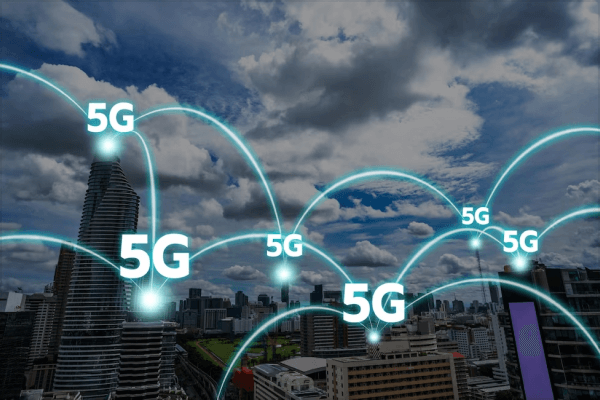
Another fundamental thing to check is network coverage in your locality. It’s because updating existing telecom infrastructure to support 5G technology is one of the major challenges. So, there is a chance, your region won’t have 5G support. Check your carrier coverage map or contact them to confirm whether 5G is available in your location or not.
3. Choose 5G Network On Your Devices
Verify that your phone’s 5G functionality is enabled. Navigate to the settings menu and look for the network options to change them. However, the setting varies according to the smartphone model. Here are the steps you can follow to fix 5G network not working on your phone. Try using them.
Steps
● Open Settings on your Android phones
● Head to Network and Internet option
● Tap and click on the SIM option
● You can view a drop-down menu showing 2G, 3G, 4G, and 5G LTE
● Now, choose the 5G network on the device
● That’s all the 5G network is enabled
Ensure that your smartphone supports the 5G network, because it might be a significant reason for 5G not working Android.
Also See: 11 Effective Tips For Public Wi-Fi Hotspot Security
4. Turn On And Off The Airplane Mode
Want to know how to fix 5G not working easily? Here comes the familiar yet simple step! Toggle the Airplane mode. Yes, it is one of the most commonly used fixes to resolve network issues. But do you know why? This action fixes internet issues for a short time because it resets the Wi-Fi connection with the router and allows for a fresh connection.
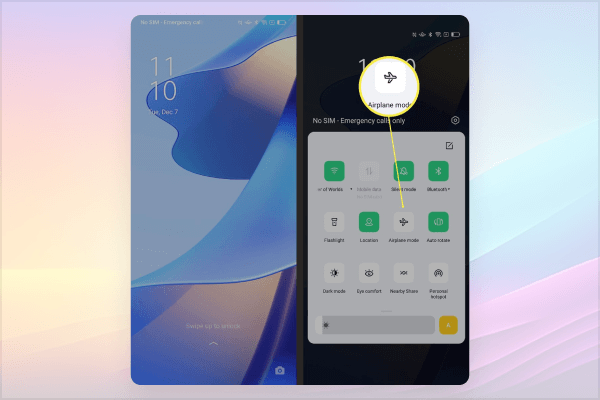
There is nothing new about disabling or enabling Airplane mode. You can swipe down from the top of the screen to switch on and off Airplane mode. Alternatively, users can try these steps.
Steps
● Go to Settings
● Tap Network & Internet
● Navigate Airplane mode
● Toggle the switch on or off
● Wait for a few seconds, then disable the flight mode
Ensuring it helps fix the 5G not working issue on your Android smartphones. If the issue persists even after checking all the above steps, then move to the next solution.
5. Install Software Updates
Pending updates can also cause a problem. It is advisable to check for the any pending software updates. Installing the latest version may support the 5G network. In addition, it can fix the existing bugs and boost the signal strength of the phone. Here are the steps to install updates; take a closer look.
Steps
● Go to Settings
● Scroll down to click on software update
● On Samsung devices, you can schedule the update or install it immediately.
● Once the update is over, restart and use the device
6. Restart Your Smartphone
This is yet another significant step that you can take to resolve the issue with your 5G Android device. More often than not, restarting your device can resolve the issue instantly. This solution effectively resolves the 5G network not working on smartphone issues. Presumably, you are aware of the steps to follow in order to restart your device. However, if you don’t know, then here are the steps that you can use. Take a look…

Steps
● Hold the power button
● You’ll see options like Restart, Reboot, and Power Off
● Choose Restart and tap it once again
● After the device is restarted, users can check for 5G connectivity
According to the device’s model, brand, and software version, the restarting steps may vary. Check it once and restart the devices.
7. Reset The Network Setting On Devices
Corrupted network settings could also be a reason for 5G not working Android. Therefore, it advised to reset the network setting on your device for restoring the network. Resetting the overall network settings effectively fixes the 5G network issues. Follow these steps to do it.
Steps
● Go to Setting
● Look for the General Management option
● Click Reset
● Check for Reset Network Settings and press reset
Now, you need to re-enter the network passwords, including Wi-Fi router passwords. It is one of the important steps how to fix 5G not working, so make sure you try it.
8. Disable Power Saving Mode
Turning off battery-saving modes is one of the crucial steps when searching for how to fix 5G not working. Swipe down the home screen to access the Quick Settings panel, and disable the Power Saving mode if it is enabled. However, if you’re an iPhone user, then follow these steps.
Steps
● Open the Control Center
● Turn off Low Power Mode (if it is enabled)
Last Few Words
So, these are the top 8 fixes that you can try to fix 5G network not working on your phone. Now, you’re equipped with the knowledge on how to fix 5G not working issues like a tech pro! Following these steps will help you troubleshoot the network coverage issues instantly. Remember, persistence and patience are the keys to fixing such issues. So, stay calm to experience a lightning-fast 5G network at your fingertips! However, if the problem persists even after trying all these fixes, then consider visiting professionals. The problem may be associated with hardware, which is why you couldn’t fix the issue. Professionals will fix it in no time!
Unravel the world of speedier and smoother mobile internet with these fixes; happy browsing!

