Technology is a wonderful thing. It helps us tremendously. BUT, BUT, BUT, it literally sucks when our devices start to act suddenly. Recently, there have been reports of Google Pixel Tablet Problems. Are you one of them? If yes, then you’re reading the right post. Here, we will share with you some sure-shot ways to Fix Google Pixel Tablets.
Yes, some users really feel bad for Google’s Pixel tab and request to troubleshoot the addressing problems. However, don’t regret your valuable purchases; instead, empower yourself and fix Google Pixel tablets.
Technical glitches and software issues are quite common in smart gadgets like phones, laptops, tablets, etc. Finding better ways to encounter such problems is the wisest decision. Explore this article; it includes both frequently raised issues and effective solutions for the Google Pixel.
To give an idea, it addresses issues with the battery not working, voice not recognizing, display problems, and more in Pixel tablets.
Let’s dwell on them in detail! Here we go…
Table of Content
Tech-savvy Ideas To Fix Google Pixel Tablets
Here are some of the best ways you can use to resolve problems with your Google Pixel Tablet. The list contains solutions for different kinds of problems that Google Pixel Tablet users reported to be facing. Take a look at them, you might find solution for the problem you’re facing with your device. Here we go…
1. Troubleshoot Overheating Issue
Many users experience Google’s Tensor chips are prone to overheating. It usually happens because of heavy load on the device. For instance, gaming enthusiasts often encounter this after an hour of tablet gaming. Aside from that, it can also occur due to the use of AI tools for editing photos or doing any other task. Adding to this, multitasking, image post-processing, and taking high-res pictures are also some notable reasons. Try these methods to fix Google Pixel overheating issues.
Ways To Fix Google Pixel Overheating Issue
● Reduce your screen brightness
● Reduce the time spending on Wi-Fi hotspots Security
● Clear cache data
● Update the system software
● Restrict the heavy power-consuming applications
● Back up your Google Pixel and Factor Reset option
2. Battery Not Charging Using The Dock
Battery not charging is a pretty common issue with Google Pixel Tablets. A few users have experienced problem charging their devices while placed on the dock. And some say the tablet stops charging at 90 percent. Well, if you are also experiencing the same issue, worry not! Follow the steps below to fix not charging the battery using the dock.

Steps To Fix Battery Not Charging Using The Dock
● Check whether the dock is fully plugged into the functional wall outlet
● Once you connect the charger, wait for a few seconds
● Wipe off the smudges, and then securely attach the pin to the tablet’s rear and dock’s face
● Verify whether the dock gets powered while unlocking the tablet or not
● Unplug the dock’s power adapter from the outlet and plug it back
● Wait for a few seconds and check
● If the issue still persists, then contact Google Support
3. Display Problems
Some Google Pixel tablet owners also reported potential display problems. They mentioned that the device’s display doesn’t work sometimes. Some even reported facing issues like ghost touches and frozen and unresponsive displays. To fix a frozen, unresponsive, or stuck display on a Google Pixel tablet, follow these steps:
Steps To Fix Google Pixel Display Problems
● Restart the devices with two key combinations
● Press the power button and volume button at a time
● Hold both buttons together until the screen turns black (don’t press any options available to display on the screens)
● Wait for 10 to 15 seconds; the Google logo will appear brightly after a few minutes
● Now, see if the frozen, stuck, and unresponsive display issue will be resolved.
4. Slow Wired Charging
Slow wired charging is yet another prominent issue that users have reported to be facing with their Google Pixel device. This is yet another charging issue that sometimes irritates a lot. If you experienced abnormal charging issues, then try these steps to fix Google Pixel.
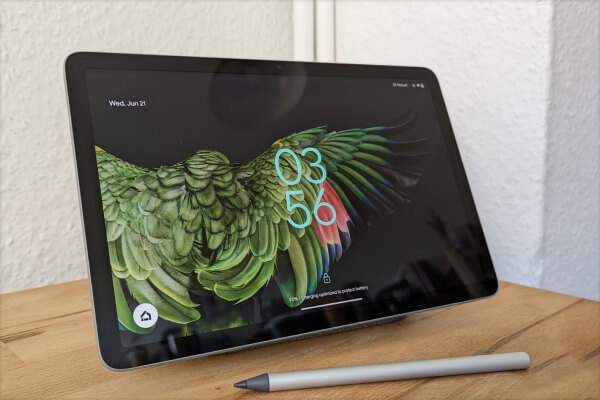
Steps To Fix Slow Wired Charging
● Reboot the Google Pixel tablet
● Press and hold the Power button to turn the Power Off
● Prefer using a different USB-C cord and trying different power wall outlet
● Check and download the latest software update
● Clean the charging port using a soft cloth to remove debris
5. Unable To Set Up Hub Mode
Some users claim that setting up Hub mode is one of the Google Pixel tablet problems. Are you also experiencing this issue? If yes, then keep reading. Users who may not be familiar with the Hub Mode can discover some of its notable features by accessing the home panel. Yes, you have the option to access the home panel and utilize the assistance of Google Assistant to resolve this issue instantly.
Steps To Set Up Hub Mode
● Set up the tablet
● If your Pixel tab isn’t docked, dock it
● Tap on the Set Up Hub Mode screen and continue
● If it is prompted, then enter the PIN, password, or pattern
● Customize screen saver options
● Now, add the docked tablet to a room in your house
● Finish Hub Mode setup
6. Voice Recognition Not Working
Even though the Google Pixel tablet is docked, users say voice recognition is not working in Hub Mode. For instance, when the users say Hey Google, there is no proper response. Users often find themselves having to provide instructions repeatedly or making multiple attempts. Try the following steps to fix the issue instantly on your Google Pixel tablet.
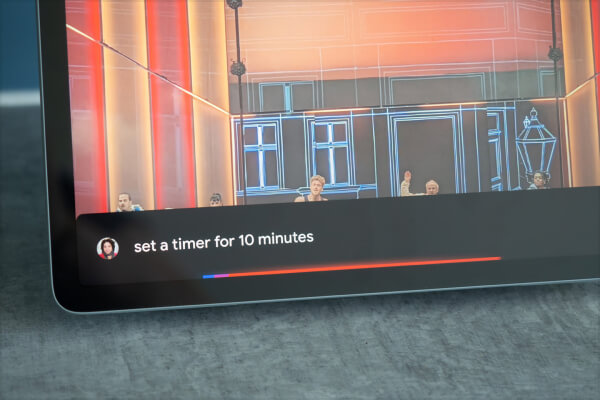
Steps To Fix Google Pixel Voice Recognition Not Working
● Check the internet connection prior to resolving this issue. If there is any issue, try reconnecting your device to the mobile data or Wi-Fi
● Move to a quiet place for better sound
● Speak more clearly and slowly
● Try giving commands using headsets
● Turn off the vibration feature on the device might interfere with speech recognition
● Go to Settings > Accessibility > Open Voice Access > Help & Feedback. This would help you fix the not-working voice recognition on the Google Pixel Tablet
7. Running Out Of Battery Quickly
Again, there is one more battery issue that users frequently encounter with their Google Pixel tablets. The company claims that Pixel devices offer impressive battery life for up to 12 hours of video streaming. It even gives the same results while testing. But the problem is the battery drains faster when it is performing heavy tasks. If you’re also encountering this kind of issue, then try the steps below. Pixel tablet users can implement these steps to get rid of battery drain problems.
Ways To Fix Google Pixel Battery Draining Quickly
● Make it a habit to close all the recent applications before you shut down your tablet
● Activate Battery Saving mode
● Reduce screen brightness
● Uninstall the applications that are no longer in use
● Restrict the high power-consuming applications
● Shorten the screen timeout
● Restart and reboot the tablet
● Check for system software update
Usually, these solutions work well. However, if you still face a problem with your device, you can consider performing a factory reset. Make sure to secure your data prior to performing a factory reset. If you are still facing the issue, then your ultimate resort is the Google support centre. Yes, you are advised to contact the Google support centre for a timely solution. You can even consider a professional Google Pixel repair service centre. However, it is crucial to seek reputable service providers as they promise top-notch services without causing any damage to your device.
Capping Words
These are the ways you can fix Google Pixel tablets. However, not every Google Pixel tab has such issues. If you experienced any of the above-mentioned issues, then give it a try. Following them, sort out these technical glitches and ensure an enhanced user experience. The Google Pixel tablets aren’t flawless, but they shouldn’t make you second-guess your purchase. Moreover, now you are aware of the best ways to fix Google Pixel tablets! Enjoy using your tab wherever you go!
