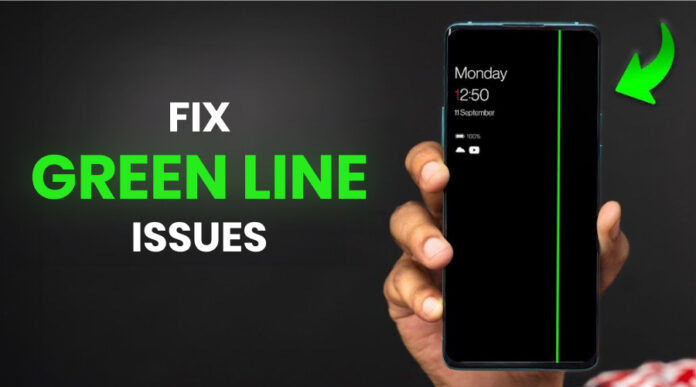A green line on your mobile screen, whether in a horizontal or vertical position is usually annoying and worrying at the same time. Even if it is a serious issue, knowing the underlying reason will help you choose the best course of action. Typically, a green line refers to a hardware problem, which may involve the display. However, before having the hardware rectified, you can attempt a few things under the software area.
In this informative guide, we will discuss the various ways of fixing the green line issue on mobile phones. But before enlisting the troubleshooting tips, let’s understand the possible causes for the vertical green line and horizontal green line issues on mobile screens.
What are the Reasons for Vertical and Horizontal Green Lines on Mobile Screens?
Vertical or horizontal green lines on a mobile screen are typically caused by issues related to the display hardware or software, with some common reasons as follows:
1. Defective Display Panel
Like any other electronic display technologies, both OLED and LCD screens of mobile phones can experience problems that are due to age, or that are inherent in the manufacturing process. It may seem that green lines show up on the screen if the pixels or subpixels, which form the image, get damaged or do not receive correct signals.
2. Loose or Damaged Connector
In a mobile device, the screen is connected to the motherboard and flex cable is also required in its production. This connector should be tight and properly placed inside its housing because, if not, it will break the signal flow and cause green lines. It is also possible to disconnect these connections by dropping or bending the phone.
3. Water or Moisture Damage
Water in particular should not come in contact with the display since it leads to corrosion or short circuit in the parts. This can disrupt the quality of the colors displayed on the screen and such things as vertical or horizontal lines may appear.
4. Physical Impact or Pressure Harm
Applying pressure such as sitting on it or dropping the phone will in one or the other, harm either the screen layers or the internal elements. Some of this physical damage may interfere with the electrical connections and this will cause lines to appear on the display.
5. Software Glitch
Some problems that are connected with displays are of a software nature. This is usually caused by a system glitch or by a conflict with another app that is run on the mobile, or after a system update.
6. Overheating of the Device
Excessive heating due to usage or abuse, intensive application, or environmental conditions, can exert a certain load on the display elements. Long-term operation of a mobile phone under high ambient temperatures may result in the formation of lines that may be permanent or only evident when the components are strained.
7. Aging or Wear and Tear
This could be due to the old age of the screen, meaning that a new part has to be affixed to fix a device. The Aging of the display may cause failure of pixel rows or columns and this may be presented by green lines on the screen.
8. Graphic Processing Unit (GPU)
Green lines can also appear if a gadget is incapable of handling graphics well, and green lines are often associated with failing GPU or some problems with the display drivers. This is not very typical but can be noticed in old-build gadgets or those that have a problem with the graphic processing unit.
Also Read: Simple And Safe Tips To Clean Your Phone Screen
Easy Steps to Fix Green Line Issues on Mobile Screen
To address green line issues whether a vertical green line or horizontal green line on a mobile screen, use the following troubleshooting tips:
1. Restart Your Device
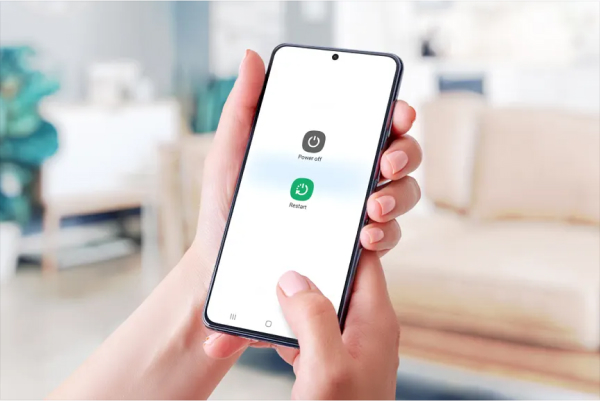
Sometimes a green line that appears on a mobile screen can be fixed by just rebooting the phone. In case the green line is a result of some technical hitch, then restarting is helpful. Here’s how a restart might help:
- The display problems may result from minor software bugs that a simple rebooting can solve by freeing the device’s memory.
- A restart causes the system to redo all the system files and drivers loading and this is useful in cases of minor display glitches or problems.
- Restarting can also help to reset the device’s screen settings if the green line is caused by a software problem, not a hardware one.
2. Check for System Updates
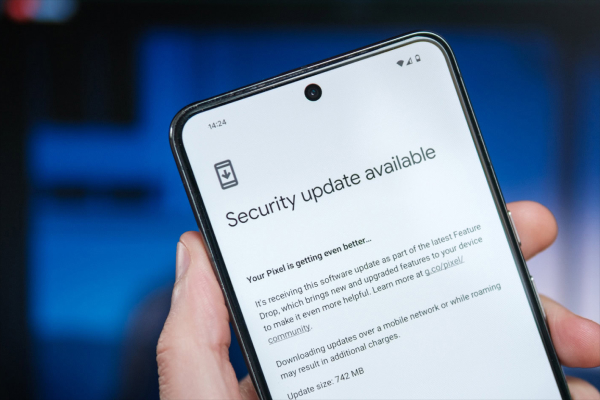
Sometimes if there is a green line on the screen of the mobile, then clicking on the option system updates can solve the problem.
Here’s why updating may help:
- Sometimes manufacturers may fix their products with an update that resolves most commonly reported issues, such as display issues that could lead to the formation of green lines.
- Updates can enhance compatibility with the display equipment as it updates the graphics drivers as well as other system parts which can fix the display glitches.
- These updates may contain tweaks that change display options and productivity-related settings and resolutions, which can fix different problems related to the calibration of a display or problems with the color temperature.
How to Look for Updates to the System?
- Go to the Settings app on your device.
- Go to System and then Software Update or About Phone and click on System Updates.
- Tap on Check for Updates.
- Download and install any updates that are available.
3. Check Display Settings
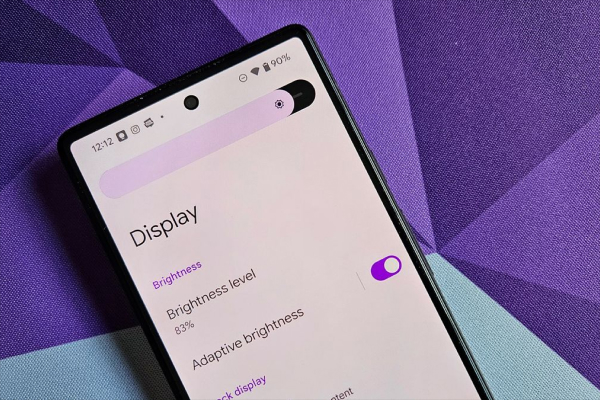
A possible solution to remove or disguise a green line on a mobile screen is changing some settings of the device’s display.
Here’s how to do this:
- Lower or Increase Brightness: Lower or Increase brightness as at times the brightness of the screen may be altered to reduce or eliminate that green line if it is a software problem.
- Display Color Mode: Display color mode because some devices offer an option that switches between color modes that may solve minor display problems.
- Turn On Blue Light Filter or Night Mode: This alters the color balance of the display, and sometimes corrects screen issues temporarily and occasionally resets them.
- Adjust Screen Refresh Rate: As many devices support an adjustable refresh rate, for example, 60Hz and 120Hz, flipping it to the other option may help in the line disappearance.
4. Reset Display Settings
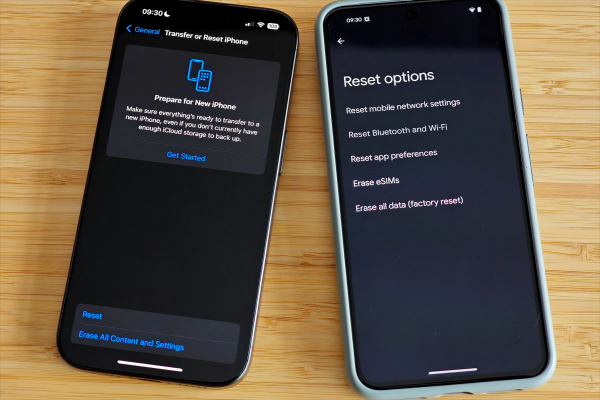
Usually, adjusting display settings on a mobile device can help to fix green lines, as it returns all settings of the device’s display to the state that was preset by the manufacturer. Here’s how to reset display settings on most mobile devices:
Reset Display Settings on Android:
- Go to Settings.
- Tap on Display and look for a Reset or Default option.
- Tap on the Rest option.
Reset Display Settings on iPhone:
- Go to Settings and then tap on General.
- Select Transfer or Reset iPhone.
- Tap on Reset All Settings.
5. Test in Safe Mode
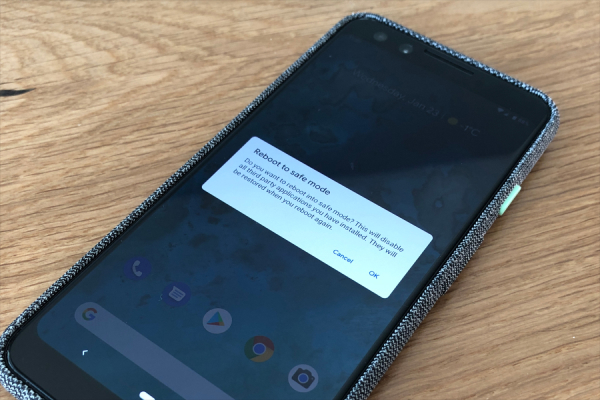
You can test your mobile device in Safe Mode to identify if it’s a third-party app causing the green line on the screen. if the green line disappears the app installed is likely the culprit as the Safe Mode disables all third-party apps. Here’s how to enter Safe Mode:
On Android Devices:
- Long press the Power button until the device’s power menu pops out.
- Press and hold the Power off option until Safe Mode shows up.
- This will open a pop-up that says Safe Mode, tap OK and the device will restart in the Safe Mode.
6. Hardware Inspection
After attempting software repairs like restarting, updating, or switching to Safe Mode, if you are still seeing green lines on your phone’s screen, a hardware check is necessary. A hardware issue is often indicated by green lines on the screen.
Conclusion
In conclusion, there is a need to diagnose green line issues that occur on a mobile screen before you decide whether it is a software or a hardware problem. Several simple measures may fix display issues that are associated with the software such as rebooting the device, checking for updates, and changing display settings. Executing a Test in Safe Mode or executing a factory reset could also help to rule out the persistent software issue.