The Samsung Galaxy S24 Ultra boasts a powerful 200MP camera, advanced zoom, and Pro Mode for manual control. To maximize its potential, adjusting the settings for different scenarios is essential. This guide outlines the optimal camera settings for the best results.
Key Takeaways:
- Optimize camera settings based on lighting and shooting conditions.
- Use Pro Mode for advanced manual adjustments.
- Enable Scene Optimizer, Auto HDR, and Shot Suggestions for enhanced images.
- Utilize Night Mode and Zoom features for specific photography needs.
- Adjust video resolution and stabilization for high-quality recordings.
Best Camera Settings for Samsung Galaxy S24 Ultra
Basic Camera Setup
- Resolution & Aspect Ratio: Open the Camera app → Tap Aspect Ratio → Choose 3:4 (50MP) for high-quality images or 3:200MP for maximum detail (uses more storage).
- Video Quality: Set to 8K at 30fps for the highest resolution or 4K at 60fps for a balance of quality and smoothness.
Adjust Camera Settings
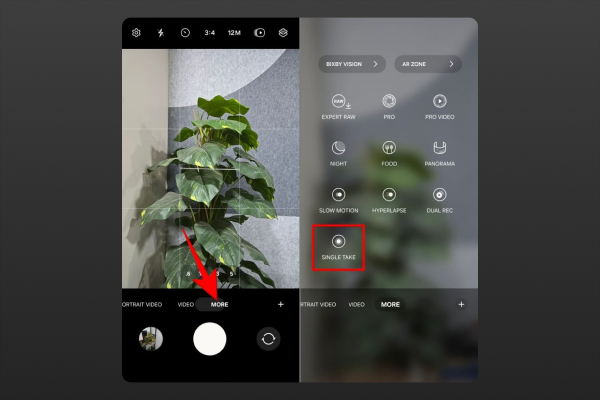
- Scene Optimizer: Go to Camera Settings → Scene Optimizer → Turn On (auto-adjusts settings based on the scene type).
- Auto HDR: Enable in Camera Settings to capture better details in high-contrast scenes.
- Shot Suggestions: Activate to get guidance on framing and composition.
Pro Mode for Advanced Adjustments
- ISO: Set between 50-100 for bright conditions; increase gradually in low light.
- Shutter Speed: Use 1/500s+ for action shots; 1/60s or slower for night and portrait shots (use a tripod).
- White Balance: Adjust based on lighting—5000-6000K for daylight, 4000K for fluorescent, and 3000K for warm indoor lighting.
- Manual Focus: Use MF for detailed shots; switch to AF for automatic focus.
- Exposure Compensation: Adjust brightness if the image is too dark or overexposed.
Night Mode for Low-Light Photography
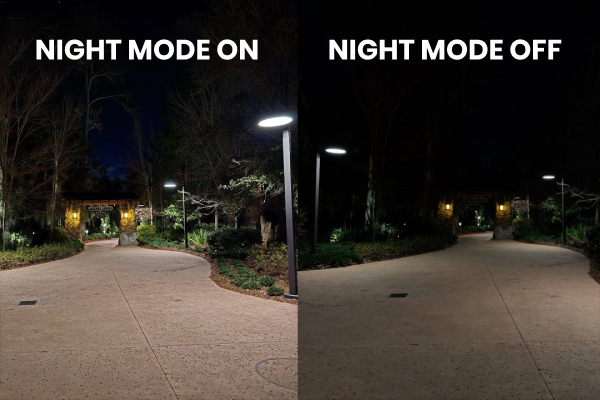
- How It Works: Uses multiple exposures and AI to enhance brightness and reduce noise.
- Activation: Open Camera app → Select Night Mode → Keep the phone steady or use a tripod for best results.
Zoom Optimization
- 3x Zoom: Ideal for portraits, maintaining details and background blur.
- 10x Zoom: Best for wildlife and landscape shots in good lighting.
- 30x-100x Digital Zoom: Use on a stable surface or tripod to reduce blur.
- How to Use: Open Camera app → Tap zoom icons (1x, 3x, 10x, etc.) or pinch to zoom manually.
Video Recording Settings
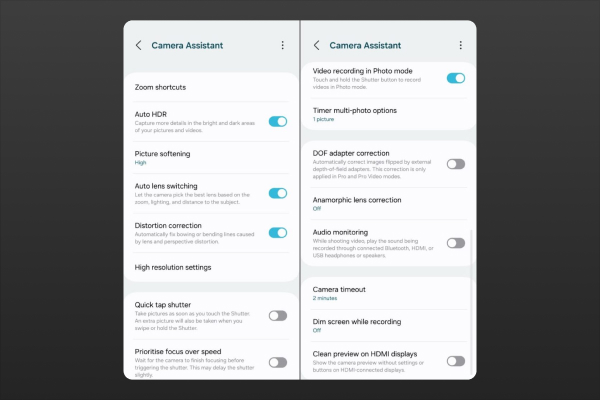
- Resolution: Go to Settings → Rear Video Size → Choose 8K/30fps for max resolution or 4K/60fps for smooth motion.
- Stabilization: Enable Super Steady Mode to reduce shake.
- Auto FPS: Turn on for better low-light video adjustments.
Conclusion
The Samsung Galaxy S24 Ultra’s camera settings allow users to capture stunning images and videos in any scenario. Whether using Pro Mode for manual control, optimizing zoom, or enabling Night Mode, fine-tuning these features enhances overall photography and videography quality.

