Since smartphones have become an indispensable part of our lives, overheating is a very common problem encountered by many Android users. Overheating not only brings discomfort to the user but also causes the operating speed of your device to be slow, which, in time, may also damage the hardware components. Though overheating is quite common in any phone, especially during operations like multimedia sharing, excessive heat is more an indication of app overload, bad power management, or even malware.
Fortunately, there are a variety of effective ways you can use to minimize and control the temperature of your phone that will then allow it to function very smoothly and extend the life span of your device. In this informative guide, we will discuss different ways and means to fix overheating issues on an Android phone.
Best Tips to Fix Heating Issues on Android Phones
Here are some suggestions to assist lower and controlling the temperature if your Android phone is getting hot:
1. Close Unused App
Running several applications simultaneously stresses the processor of the phone and overheats. Closing unused apps running in the background helps reduce the load.
How Does it Work:
- When one closes these applications, they reduce the workload of the processor, and then the central processing unit and graphical processing unit also cool down because they are not overworking.
- Closing unused apps frees up the RAM of your phone, makes the phone function more efficiently, and less straining, thus helping to maintain a lower temperature.
- Closing the apps stops unnecessary background activities, which means less need for continuous data processing, thus reducing heat production.
- Closing unused applications reduces usage on the battery, meaning that the battery cools faster and the lifespan is prolonged.
Also Read: Tips To Make Your Android Phone Run Faster
2. Reduce Screen Brightness
It is a fact that screen brightness consumes more battery and emits heat. Set your screen brightness in auto mode or on a lower scale altogether to avoid it.
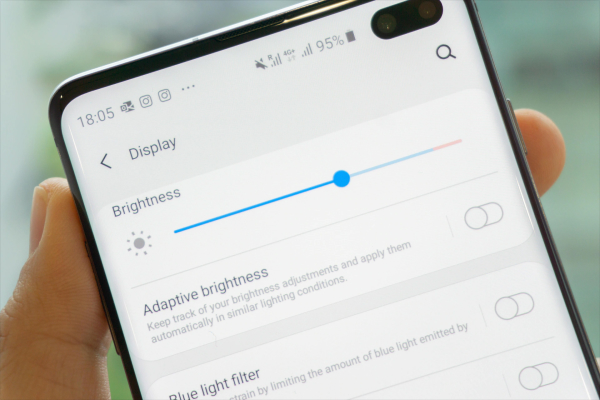
Here’s How it Works:
- The screen is one of the major power consumers in a phone. The less you opt for the brightness setting, the lesser amount of energy the display consumes, leaving behind less strain on the battery and reducing heat production accordingly.
- Bright screens use more power from the battery, and since it has to work even harder, this implies more heat is produced. Dimming brightness will help prolong the time of your battery plus reduce the amount of heat produced by the battery, thus keeping your phone from overheating altogether.
- By keeping the brightness low, you can lessen the strain on the screen’s backlight and avoid display overheating problems.
3. Avoid Overcharging
Overcharging causes heating of the battery. Whenever one keeps his phone plugged in after it shows a full 100% charge, then it continues to draw tiny amounts of energy to keep itself at this full charge value, thereby producing heat. This kind of heat stress can lead to the degradation of the cells inside the battery as well as other internal parts of the phone.
How Does It Work:
- The constant high temperatures cause degradation over time; therefore, the battery after some time starts losing its capacity and heats up fast.
- Although lithium-ion batteries will eventually degrade as they age, overcharging them accelerates the process.
- Full recharging and then leaving it plugged in for extended periods exhausts it much faster and causes it to run hotter than normal.
4. Use Original or Certified Accessories
Third-party chargers or cables may cause compatibility issues as well as overheating. You should, therefore, stay with the charger and cable that accompany the handset or at least one that has been approved by the manufacturer.
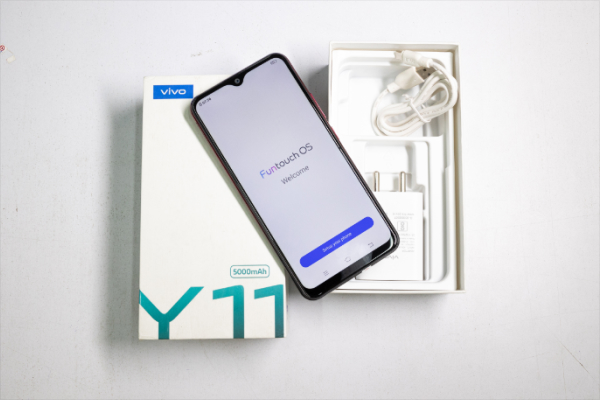
How Does it Work:
- Chargers and cables sold by the manufacturer or endorsed by the manufacturer are compatible with the power your phone requires. They offer the correct voltage and current preventing overheating or overcharging that results in destroying the battery.
- Third-party, uncertified chargers may supply fluctuating power, which can strain the battery and cause an accumulation of heat that can be dangerous and lead to overheating or even fires.
- In addition, the authorized accessories are designed to fit well into your phone’s ports so they will not wear your phone out too much. This may help avoid issues related to connectivity and probable overheating of phones.
5. Update Apps and System Software
At times, errors in software can cause overheating issues. Always update the apps as well as the Android OS for optimal smooth working.
How Does it Work:
- Normally, updates have bug fixes associated with issues that can make a phone’s CPU do too much work, causing overheating. Optimized software only puts less strain on the processor, making it work cool and more efficiently.
- Developers are always asking for more with regard to the performance of the app. New versions of an application are typically tweaked to use less memory and processing. This also makes the device cooler because it just doesn’t waste as much energy.
- System and app updates typically offer improvements that will mean that your phone saves power more often, or at least does not waste pointless consumption of power.
6. Limit Gaming and Intensive Apps
Resource-intensive apps such as games and AR applications weigh very heavily on the processor and the GPU. Use these for shorter periods, especially during heat waves.
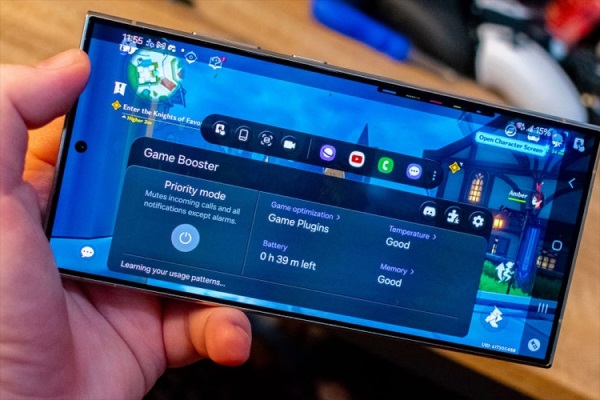
How Does it Work:
- Games, and resource-intensive applications such as video editors, VR, and AR applications put heavy demands on the CPU and GPU which are the main components responsible for graphics and processing. Such high processing loads generate massive amounts of heat.
- Reducing the time taken by these apps allows the CPU and GPU to cool down and makes sure that this no longer happens due to overheating, performance slowdowns, and increased degradation of overall performance.
- Battery-sucking apps that stay very engaged in high-performance tasks often increase heat generation because their battery works harder while trying to keep up with power demands.
7. Turn Off Unused Features
Bluetooth, GPS, and NFC, among other features that you do not use-inactivate, for they consume power and strain the device.
How Does it Work:
- Features like Bluetooth, Wi-Fi, and GPS, among others, do consume battery power even when they are not in active use. As a result, having them off when there is no need to save the battery and also avoid extra strain on the device.
- There are several background features that are active and playing along with other devices or networks. These all consume the CPU and contribute significantly to the heat that is going to be built.
- Mobile data, Wi-Fi, and also broadcasting a hotspot warm things up because they are actively transferring data. If you were to switch them off, you’d limit the activity of the networks that help keep your phone cool and improve battery consumption.
8. Clear Cached Data
Clearing cached data can help optimize the phone’s performance, as well as prevent overheating. Cached data files are actually temporary ones stored by applications to speed up future access to some content. Though these are handy, they can get bulky over time and consume much storage.
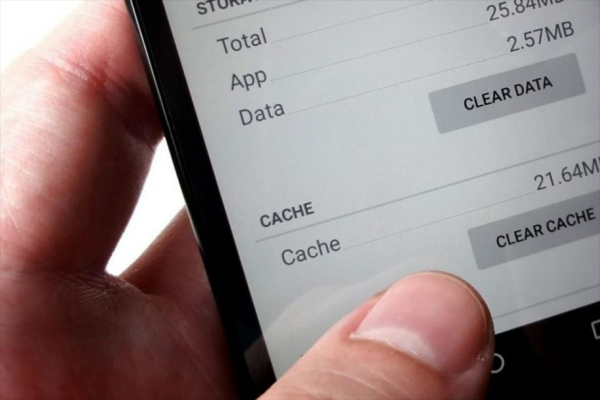
How Does it Work:
- The app caches or stores data in memory to enhance the rate of loading the app. However, an app storing way too much-cached data can begin consuming too much of the CPU and memory, especially if it operates some background processes.
- Clearing the cache regularly will prevent lots of applications on the mobile phone from retaining unnecessary information, which is one way to create trouble for cell phones and may also cause further heat buildup.
Also Read: How To Monitor and Control Data Usage on Android Phone
9. Avoid Using Your Phone While Charging
Sometimes using your phone on charge may cause overheating especially when running resource-intensive apps. Charge your phone at all times when you possibly can and let the charging go uninterrupted.
How Does it Work:
- When you are using your phone on charge, all components of the CPU, GPU, etc, are active, which is a source of producing heat. The battery is also charging, which is another source of heat.
- Another thing that would easily push your phone’s temperatures above the normal operating ones to become overheated is the overall heat resulting from both charging and usage.
- Overheating kills performance but in the long run, it deteriorates the battery, as well as the internal parts.
10. Check for Malware
Malware makes the devices work too hard and overheat. Install a respected antivirus in it and scan for infections, if any.
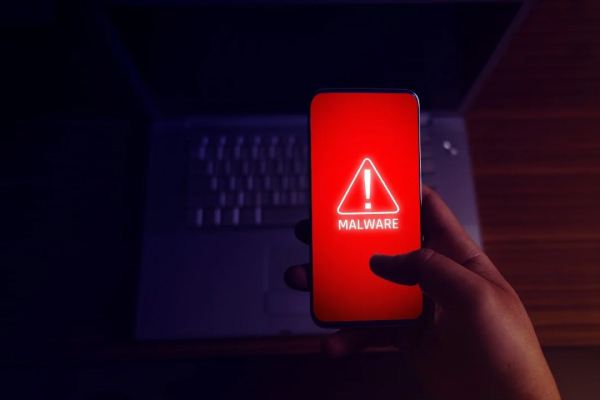
How Malware Causes Overheating:
- There are many malware, such as crypto miners or malicious apps that even run in the background and use your phone’s CPU considerably, thus heating up the phone.
- This leads to continuous heating up and slows down your phone, which often degrades your performance and poses a threat to the internal parts.
- Much of the malware works behind your phone, secretly drawing out its resources without letting you know, thereby draining off a lot of battery life.
Conclusion
In conclusion, a combination of preventive and corrective actions can be used to successfully control Android phone overheating problems. Among the preventive measures are not leaving applications unused open, adjusting your screens to optimum levels of brightness, and not overcharging your device. In addition, up-to-date software and reduced usage of apps that consume huge resources will ensure optimal performance of your gadgets.

