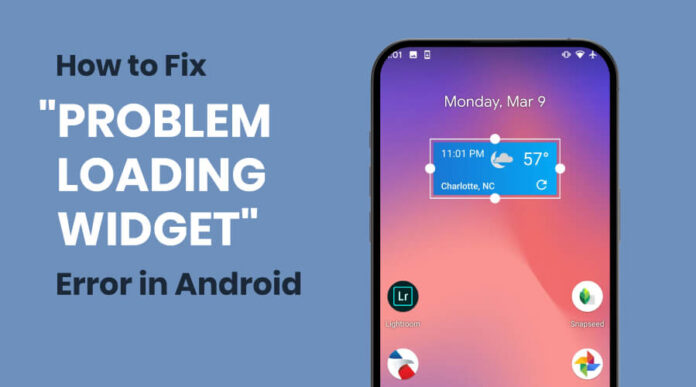In the dynamic world of Android, encountering the Problem Loading Widget error can be an irritating experience, disrupting the seamless flow of your device’s functionality. This pesky issue often manifests at the most inconvenient times, leaving users needing clarification and support.
Fear not! This troubleshooting guide is your roadmap to understanding, diagnosing, and resolving the Problem Loading Widget error. Say goodbye to the annoyance as we delve into practical solutions to ensure your Android experience remains smooth and uninterrupted.
Understanding the Problem Loading Widget Error
- Defining the Problem Loading Widget Error:
- Widget Initialization Failure: The error indicates a failure in the initialization process of a widget on the Android device.
- Common Occurrence Scenarios:
- App or System Updates: Updating apps or the Android system may trigger compatibility issues with existing widgets.
- Insufficient Permissions: Lack of necessary permissions can hinder a widget’s proper functioning.
- Cache or Data Issues: A corrupted cache or data associated with a widget might lead to loading problems.
Understanding these scenarios is crucial for effective troubleshooting.
Here is a step-by-step guide
1. Clearing Cache and Data
To address the “Problem Loading Widget” error, start by clearing the cache and data of the affected app or widget. Access your device’s settings, then navigate to the “Apps” or “Applications” section.
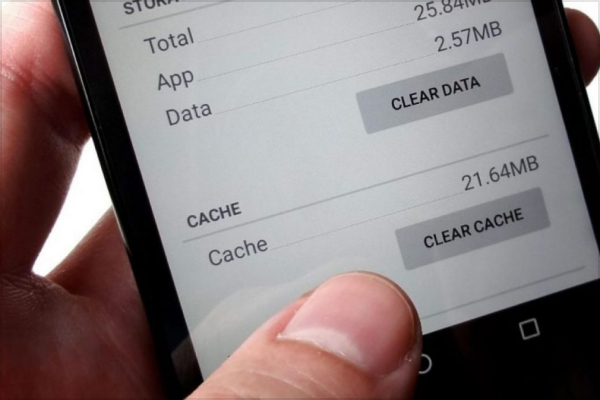
Locate the specific app causing the issue, enter its settings, and choose “Storage.” Finally, clear both the cache and data. This process can often resolve widget loading problems, enhancing the overall performance of your Android device. For visual guidance, refer to the accompanying screenshots.
2. Updating Apps
Ensure a seamless Android experience by updating the app showcasing the widget and the widgets themselves. Navigate to your device’s app store, locate the relevant app, and select “Update.” Similarly, check for widget updates.
Embrace the advantages of the latest versions, as updates often bring enhanced features, improved stability, and crucial bug fixes. Keeping both apps and widgets current is a proactive step to prevent and resolve the “Problem Loading Widget” error.
3. Checking Permissions
Incorrect permissions can be a culprit behind widget loading issues in Android. When apps lack the necessary permissions, widgets may fail to function correctly. To resolve this, users should review and update app permissions.
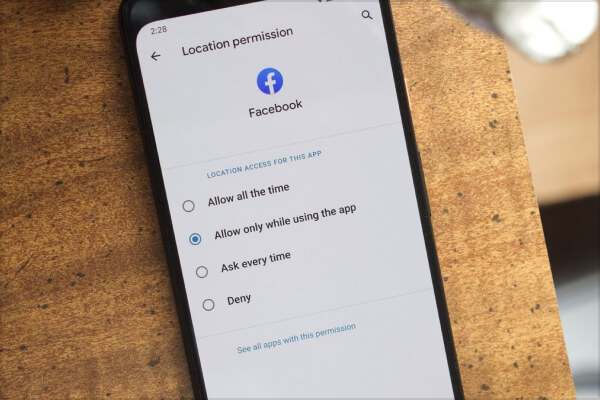
Navigate to the device’s settings, select “Apps” or “Applications,” locate the app in question, and access its settings. Ensure that all required permissions are granted. This straightforward process often rectifies permission-related impediments to smooth widget operation.
4. Re-adding Widgets
Revitalize your widget experience by removing and re-adding the troublesome widget. Start by pressing and holding the widget on your home screen until options appear. Select “Remove” or “Delete,” then revisit the widget menu to re-add it.
This simple process often resolves underlying issues, leading to potential improvements in functionality and performance. Give your widget a fresh start, unlocking a faster, smoother experience.
5. System Updates
Elevate your Android device’s performance and security by prioritizing system updates. Updates are essential for fixing bugs, enhancing features, and fortifying your device against potential vulnerabilities.
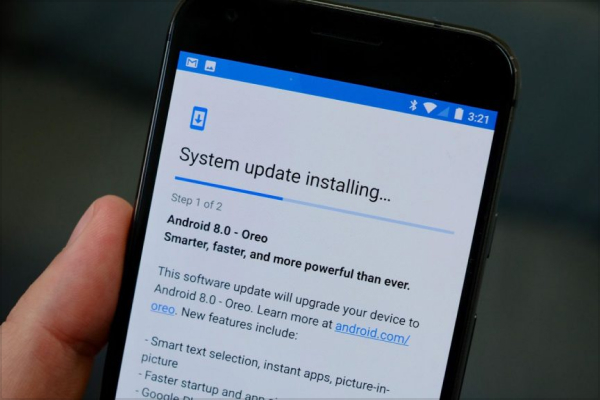
To check for updates, navigate to “Settings,” tap on “System,” and select “Software Update.” Select the update and follow the instructions for installation. Stay ahead with the latest Android system updates, ensuring a seamless and secure user experience.
Also See: How to Choose the Best Snapdragon Processor
Advanced Troubleshooting
- Advanced Tips for Persistent Issues:
- Cache Partition Wipe: Consider performing a cache partition wipe through the device’s recovery mode.
- Safe Mode: If the widget problem is caused by a third-party app, boot your device in Safe Mode.
- Factory Reset: As a last resort, perform a factory reset to back up your data beforehand.
- Seeking Expert Solutions:
- Contact App Developers: Reach out to the developers of the app or widget facing issues for tailored assistance.
- Online Forums: Explore dedicated Android forums like XDA Developers or Reddit for community-driven solutions and insights.
In conclusion, mastering the art of resolving the “Problem Loading Widget” error empowers Android users to reclaim a seamless and frustration-free experience. Users can overcome common hurdles by systematically addressing issues such as clearing cache, updating apps, checking permissions, re-adding widgets, and embracing system updates.
The importance of keeping apps, widgets, and the Android system up-to-date cannot be overstated. For those encountering persistent challenges, advanced troubleshooting options and reaching out to app developers or online forums offer invaluable solutions. With these insights, users can bid farewell to the widget loading dilemma and ensure their Android device operates optimally.