Are you frustrated that your Samsung remote not working when you need it most? You’re not alone. A malfunctioning remote can quickly put a damper on your TV viewing experience, especially if you’re dealing with How To Fix Your Samsung Remote Not Working issues. Dealing with a faulty remote can be exasperating, whether unresponsive buttons or a complete lack of control.
But fear not! This guide will explore six effective solutions to tackle the issue head-on. We’ve got you covered, from simple fixes like checking the batteries to more advanced troubleshooting like resetting and pairing. Say goodbye to the hassle of a non-functional remote, and hello to uninterrupted entertainment!
Here is a guide to solve your Samsung Remote Issues
1. Check Remote Batteries
Ensuring your Samsung remote has ample battery power is crucial for optimal functionality. Weak or depleted batteries can lead to unresponsive buttons and overall inefficiency. Start by flipping your remote over and locating the battery compartment. Remove the old batteries and inspect them for signs of leakage or corrosion.
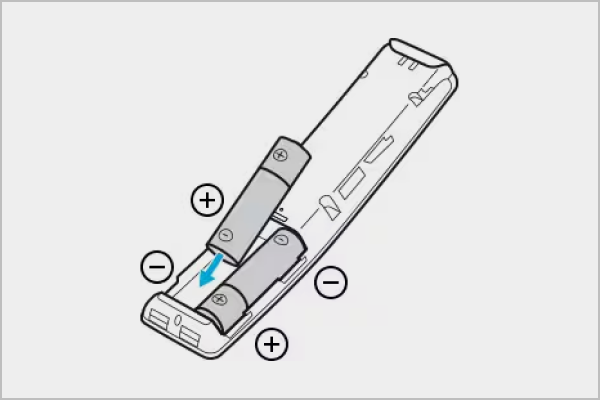
Image Source: samsung
Replace them with fresh batteries, ensuring they are inserted correctly according to the polarity markings. Once replaced, test the remote by pressing various buttons to verify responsiveness. With a fresh set of batteries, you’ll likely find your Samsung remote back in full working order, ready to enhance your TV experience.
2. Reset Remote Control
Performing a reset on your Samsung remote can be a game-changer in resolving many issues. Resetting the remote clears any glitches or malfunctions, restoring it to its default settings. To reset, remove the batteries and press all the buttons to discharge any remaining power.
Next, reinsert the batteries and hold the power button for at least 5 seconds. Release the button and wait for the remote to reset. Refer to your user manual or Samsung’s website for detailed instructions on how to reset specific models. Finally, test the remote’s functionality by navigating through various functions. You’ll likely find the reset has breathed new life into your once non-responsive remote.
3. Ensure Line of Sight
Ensuring an unobstructed line of sight between your Samsung remote and the TV sensor is paramount for seamless functionality. Objects or furniture blocking this connection can impede signals, resulting in a non-responsive remote. To remedy this, rearrange furniture or objects to create a clear path between the remote and the TV sensor.
Avoid placing obstructions such as vases or decor directly in front of the TV. After adjustments, test the remote’s functionality by pressing various buttons to ensure smooth operation. With a clear line of sight established, you’ll likely experience improved responsiveness and a hassle-free TV viewing experience.
Also See: How to Fix Problem Loading Widget Error in Android: Troubleshooting Guide
4. Use SmartThings App as a Remote
When your Samsung remote isn’t working as expected, consider leveraging the SmartThings app as a convenient alternative. Seamlessly integrated with Samsung TVs, this app transforms your smartphone into a versatile remote control.
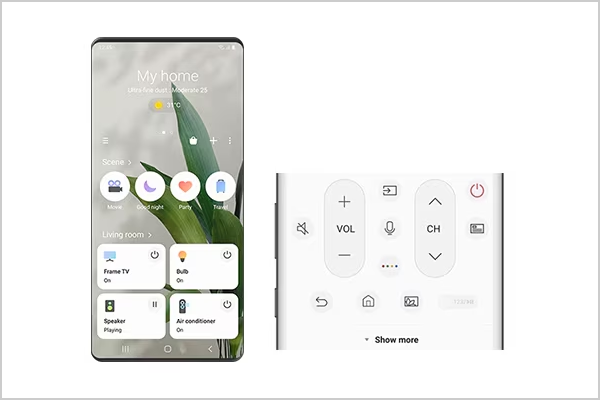
Image Source: samsung
Simply download the SmartThings app, ensure your TV is connected to the same Wi-Fi network, and follow the intuitive setup process. With the app, you can effortlessly navigate channels, adjust volume, and access additional features with just a few taps on your phone screen. Say goodbye to remote control woes and hello to the convenience of managing your TV experience right from your smartphone.
5. Pair Remote with TV
Pairing your Samsung remote with your TV can be a simple yet effective solution to resolve connectivity issues. The remote establishes a secure connection with the TV through pairing, ensuring seamless communication. Locate the pairing button on your remote or access the TV’s settings menu.
Follow on-screen prompts or press the pairing button on the remote and hold it near the TV sensor until the pairing process completes. Once paired, test the remote’s functionality by pressing various buttons to ensure smooth operation. With a successful pairing, your Samsung remote will likely work flawlessly, enhancing your TV viewing experience.
6. Update TV Firmware
Keeping your Samsung TV firmware up-to-date is crucial for optimal performance and compatibility with various devices, including your remote. Firmware updates often include bug fixes, performance improvements, and new features, enhancing your viewing experience. To check for updates, navigate to the TV’s settings menu and select the “Software Update” option.
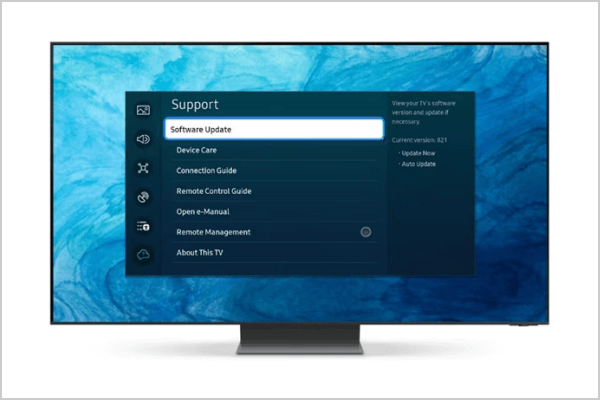
Image Source: samsung
Follow the prompts to download and install any available updates. After updating, test the remote’s functionality by navigating through different functions. With the latest firmware installed, you’ll likely notice improved responsiveness and stability, ensuring your Samsung remote works seamlessly with your TV.
FAQs
1. Why is my Samsung remote not working even after the batteries have been replaced?
Sometimes, the issue might not solely be due to battery depletion. Check for any physical damage to the remote, and consider performing a reset to troubleshoot further.
2. Can I use my Samsung phone as a remote if the physical remote isn’t working?
Absolutely! Samsung offers the SmartThings app, allowing you to control your TV from your smartphone. Simply download the app, ensure your devices are connected to the same network, and enjoy remote functionality.
3. What if I’ve tried all the suggested fixes, but my Samsung remote still doesn’t work?
If you’ve exhausted all troubleshooting steps and your remote remains unresponsive, it might be time to contact Samsung customer support for further assistance. They can provide tailored solutions or arrange for a replacement remote if necessary.
4. Is there a way to prevent future remote issues?
Regular maintenance and care can help prolong the lifespan of your Samsung remote. Clean the remote and TV sensor periodically to remove any dust or debris that could interfere with signals. Additionally, store the remote in a safe place away from extreme temperatures or moisture.
5. Can software updates impact remote functionality?
While software updates generally aim to improve device performance, there might be rare instances where an update inadvertently affects remote functionality. If you notice any issues after an update, try resetting the remote or contacting Samsung support for guidance.
In conclusion, if you’re grappling with a Samsung remote not working, fear not, for solutions abound. You can swiftly tackle any issues hindering your remote’s functionality by employing the six fixes outlined above. Whether it’s as simple as replacing batteries or as advanced as updating firmware, each step promises to restore seamless control over your TV.
Remember, troubleshooting remote issues may require patience and experimentation, but the payoff is a hassle-free viewing experience. So, armed with these solutions, bid farewell to frustrations and embrace the joy of effortless remote control operation. Happy viewing!

