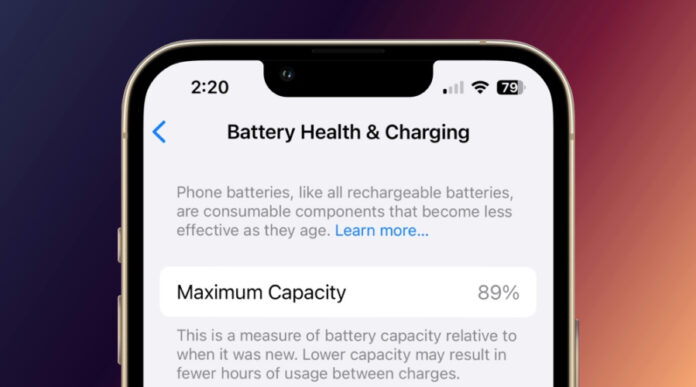It is important to maintain the battery health of your iPhone in order to prolong the longevity of your phone and make sure that it runs without issues. By following a few measures, you ensure that the battery has a longer lifespan of holding the necessary charge, and not draining too much.
In this guide, we will discuss the 10 practical ways to maintain the iPhone battery health so you can continue to get the most out of your device’s functionality. However, before enlisting the effective ways of maintaining an iPhone battery, let’s have a quick look at why it is important to maintain optimal battery health.
Importance of Maintaining iPhone’s Battery Health
Here’s why maintaining your iPhone’s battery health is essential:
- Longer Usage: A healthy battery allows you to have your iPhone more functional for several hours in a row without being recharged.
- Reduced Frequent Charging: Good battery health also makes it possible to charge your phone only a few times in a single day.
- Smooth Operation: A good battery means that your iPhone is optimized for app transitions, fast loading, and responsiveness to touchscreen commands.
- Prevents Unexpected Shutdowns: Good battery health means that your iPhone won’t shut down suddenly without getting a low battery indication.
- Extends Battery Life: It has also been established that the proper management of your iPhone will in fact add about five years to the average lifespan of the battery.
- Delayed Replacement: You may delay the need for an expensive battery replacement by keeping your battery in good condition.
Also Read: How to Wireless Charge Your Phone: Hidden Ways
Top 10 Ways to Maintain Your iPhone’s Battery Health
Here are the 10 practical tips to save iPhone battery health:
1. Avoid Extreme Temperatures
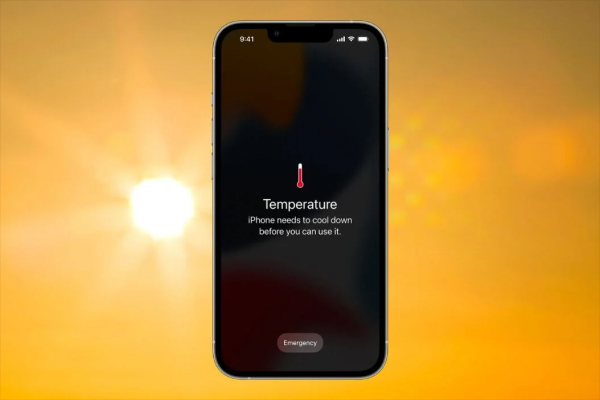
Extreme temperature is detrimental to your battery health as well as your iPhone’s performance, whether exposed to high heat or freezing colds. High temperatures are known to cause accelerated chemical aging of batteries means that your iPhone is likely to degrade much faster at high temperatures and thus suffer from lower capacity and shorter battery life. Low temperatures in the cold weather can sometimes decrease your iPhone battery life.
Tip to protect iPhone battery from extreme temperature:
- Don’t place your iPhone directly under the sun, especially on a very hot day.
- Do not leave the charger on and avoid exposing the iPhone to heat sources like in a car on a sunny day.
- The best quality case keeps your iPhone protected from extremely low or high temperatures.
- Do not use your iPhone in a sauna or any other location where temperatures may be elevated.
2. Optimize Charging Habits
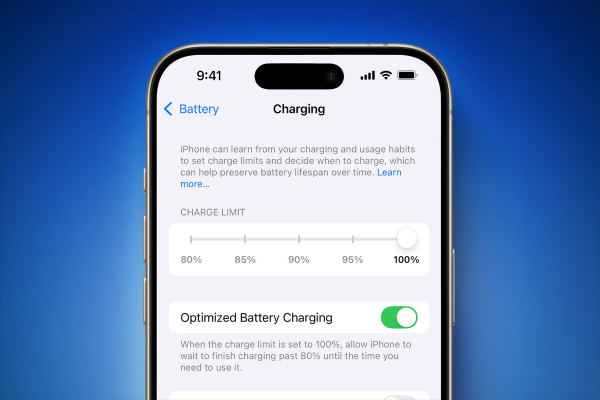
It is also requested that the battery not be charged 100 percent frequently or, on the other hand, to be discharged at 0 percent. It is always advisable to maintain the battery charge level as close to a midpoint as possible, which is 20% and 80%.
Here are some optimal charging practices:
- Do not opt for full charges and deep discharges
- Do not let your iPhone overheat by using a charger on it, when there is sunlight outside and you park your car in that sun-heated space.
- Avoid using an uncertified charger as it can harm your battery and even your device.
- Reducing the screen’s brightness can have a big effect on battery life.
3. Enable Optimized Battery Charging
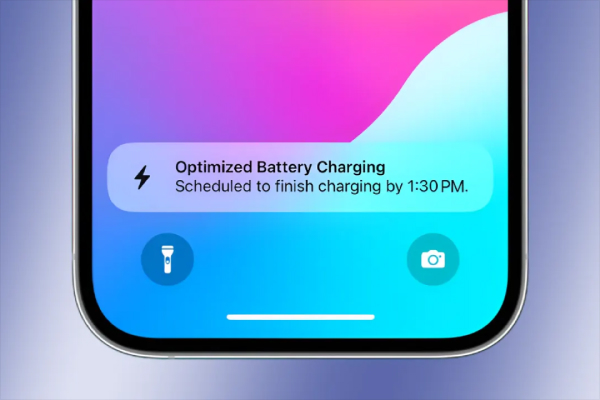
Optimized battery charging, an inbuilt feature in iPhones helps to save on the wear of the battery through learning of charging patterns and only charging fully once needed.
Steps to enable “Optimized Battery Charing”:
- Go to Settings.
- Tap Battery.
- Tap Battery Health & Charging.
- Enable Optimized Battery Charging.
4. Use Low Power Mode
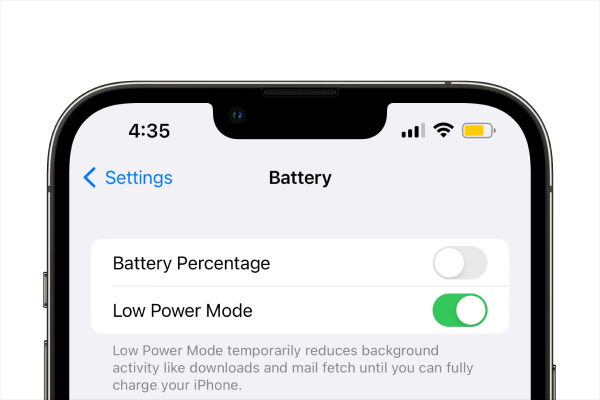
Low Power Mode can be enabled if you want your iPhone battery to last longer, particularly, when there is no option to recharge it. This feature diminishes the display light level and restricts the operation of other programs. This also optimizes the network traffic and puts certain graphics elements to a halt for some time.
Method 1: Low Power Mode through Quick Settings
- To access the Control Center, swipe down from the upper-right corner of your screen.
- Find the icon for the battery.
- Hold the Battery icon down while tapping.
- Press the Low Power Mode button to enable it.
Method 2: Settings
- Open the Settings app on your iPhone.
- Scroll down and tap on Battery.
- Toggle the Low Power Mode switch on.
5. Reduce Screen Brightness
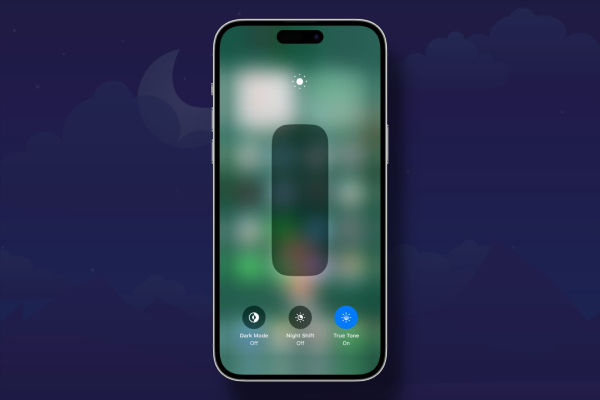
Your iPhone’s screen is one of the biggest culprits that drain out most of your battery. Reducing its brightness will help you to save a lot of battery life on your device. Here’s how to adjust your screen brightness:
Method 1: Control Center
- Access Control Center is by swiping right down from the top-right corner of your device’s screen.
- Sliding the right-hand bar, set the brightness at the appropriate level.
Method 2: Settings
- Go to Settings.
- Tap on Display & Brightness.
- Move this bright slider to the position you feel comfortable working under.
6. Limit Background App Refresh
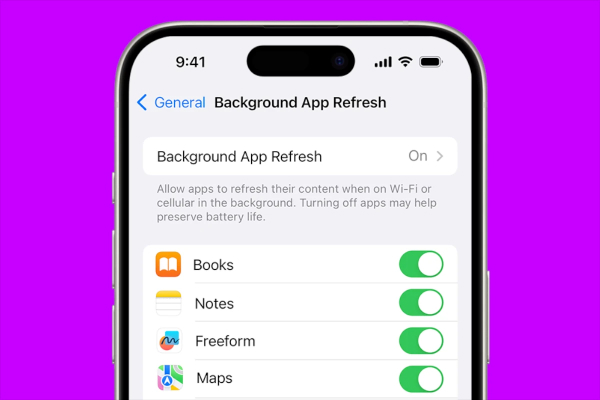
Background App Refresh permits applications to refresh the contents in the background even when the application is not in use. Although this is useful, it is a reason for power consumption. Here’s how to limit it:
1. Turn Off Background App Refresh Completely
- Go to Settings.
- Tap General.
- Tap Background App Refresh.
- Toggle the switch to Off.
2. Limit Background App Refresh to Wi-Fi Only
- Go to Settings.
- Tap General.
- Select Wi-Fi instead of Off.
3. Customize Background App Refresh for Individual Apps
- Go to Settings.
- Tap General.
- To find the list of apps go down the page.
- Turn off the switch for the apps that you don’t want to update in the background.
7. Disable Push Notifications for Unnecessary Apps
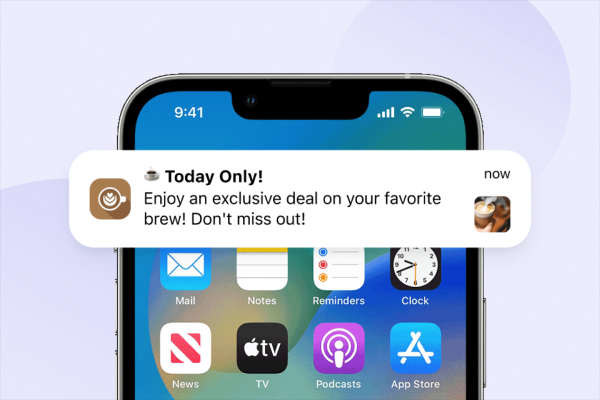
Push notifications for apps are handy, but what you don’t know is that they can consume much of your iPhone’s battery power. One of the ways whereby you can try to increase the battery life of your device is by turning off notifications for applications or services you don’t need.
Here’s how to disable push notifications for specific apps:
- Go to “Settings” to open the application settings on your iPhone.
- Tap “Notifications” then continue scrolling and tap on the app which you want to turn off notifications for.
- Toggle off the switch next to “Allow Notifications” to turn off notifications.
8. Turn Off Location Services for Unnecessary Apps
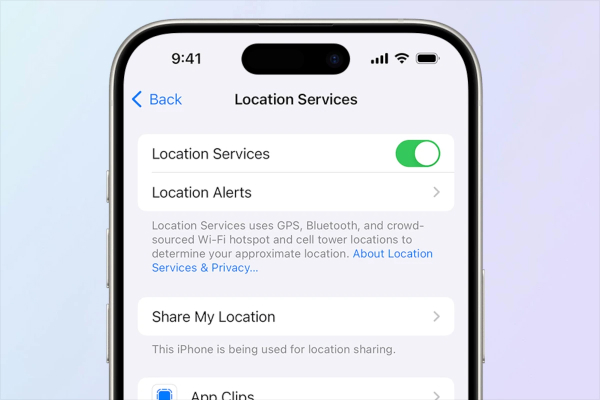
Many of the services associated with GPS, or location, may cause considerable battery loss on the iPhone. Another way to save your battery life is by turning off location services for the application that do not require your exact location.
Here’s how to turn off location services for specific apps:
- Click the Settings icon on your iPhone screen.
- Tap Privacy & Security
- Click on Location Services and make sure location services are active.
- You can find the app you want to restrict by going down to the App List.
- To review the permissions an app will ask for its location, tap the App.
- Select one of the Location Permission types such as “Never, While using the App, Limited, and Always”.
9. Limit Animated Wallpapers and Effects
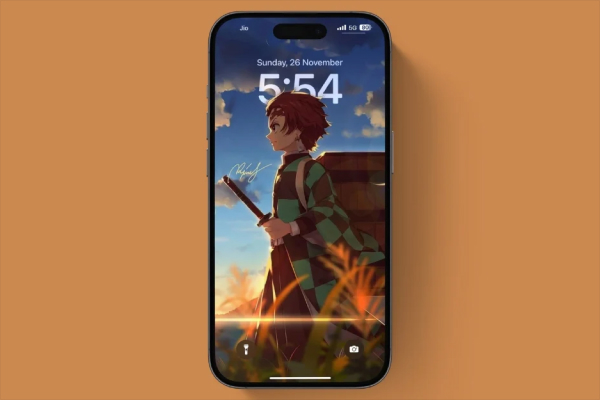
While iOS doesn’t offer a direct setting to limit all animated wallpapers and effects, here are some tips to minimize their impact on battery life:
1. Choose Static Wallpapers
Don’t use flashy and complicated wallpapers, rather use plain and non-moving ones. They do not require energy in order to operate or change their display, therefore, static wallpapers are preferred. Avoid using live photos as wallpapers because they consume much power.
2. Reduce Motion Effects
- Select Settings on your device then select Accessibility.
- Tap on Motion
- Toggle Reduces Motion on, to reduce the intensity of animations and transitions throughout the system.
10. Keep Software Updated
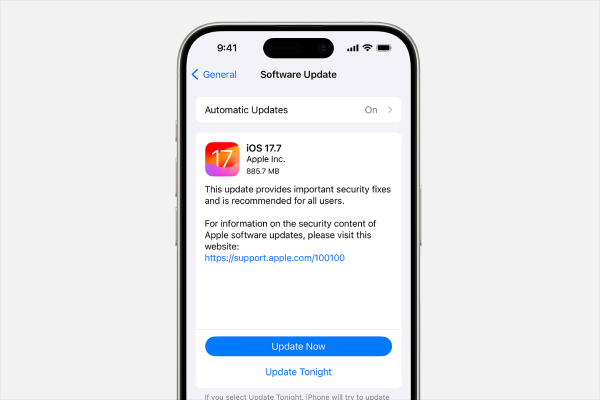
Keeping your iOS updated is the one way of getting the latest optimizations. Updates usually contain solutions to various issues like battery and security issues to your gadget. Installing new software on your iPhone can improve the phone’s functionality making it run more smoothly and efficiently reducing usage of battery. Apple regularly brings in updates that contain certain suggestions to ensure that the battery is healthy and good enough in delivering its performance.
Conclusion
In conclusion, maintaining your iPhone battery is important to ensure the optimal performance of the device. You can preserve battery life and prevent needless drain by shielding your iPhone from high temperatures, improving charging procedures, and cutting down on background apps.