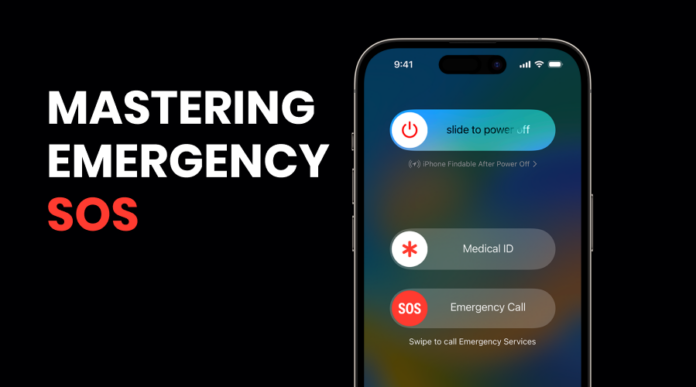In an ever-connected world, prioritizing personal safety is paramount. With the omnipresence of smartphones, utilizing features like Emergency SOS on iPhone can be a game-changer in critical situations. Understanding How to Use Emergency SOS on iPhone seamlessly integrates technology with safety protocols, offering reassurance and swift assistance when needed.
This guide aims to demystify the process, empowering users to navigate emergencies confidently. By mastering Emergency SOS, you not only harness the full potential of your iPhone but also bolster your ability to stay safe and secure in an unpredictable world. Let’s delve into the intricacies of this vital tool together.
Here is a Guide On How to Use Emergency SOS on iPhone
➡ Understanding Emergency SOS

Emergency SOS is a pivotal safety feature ingrained within iPhones, designed to summon aid during emergencies swiftly. Its primary purpose is to connect users with local emergency services or designated contacts, expediting assistance when time is of the essence. Emergency SOS serves as a lifeline, instantly activating when triggered, whether faced with medical crises, safety threats, or any imminent danger.
Available across various iPhone models and iOS versions, this indispensable tool ensures universal accessibility, bolstering personal safety for all users. Individuals can navigate precarious situations with heightened confidence and preparedness by understanding its functionality and significance.
➡ Activating Emergency SOS
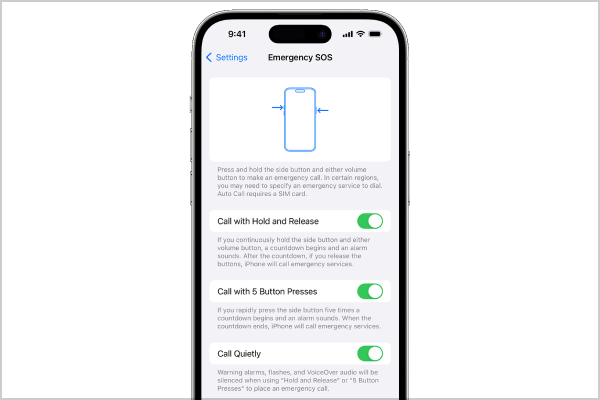
To activate Emergency SOS on your iPhone:
- Begin by accessing the “Settings” app.
- Scroll down and select “Emergency SOS” from the menu.
- Toggle the “Call with Side Button” option to enable Emergency SOS by pressing the side button multiple times quickly.
- Set up emergency contacts by tapping “Set up Emergency Contacts in Health” and adding individuals you trust.
- Customize SOS settings by selecting “Customize Emergency SOS” to configure options like automatically contacting emergency services and sharing location.
- Ensure you familiarize yourself with the process of swiftly utilizing Emergency SOS during critical situations, prioritizing personal safety and preparedness.
➡ Using Emergency SOS
In urgent situations, initiating Emergency SOS on your iPhone can be crucial for summoning help swiftly. You can activate it by pressing the side button and volume button simultaneously or by pressing the side button five times rapidly.
Alternatively, if your device supports it, you can activate it through voice command by saying, “Hey Siri, call emergency services.” Familiarizing yourself with these activation methods is paramount, ensuring prompt access to assistance when time is of the essence. Mastering the various ways to trigger Emergency SOS enhances your preparedness and bolsters your ability to respond effectively to emergencies.
Also See: How to Enable App Privacy Report in iPhone
➡ Emergency SOS Features
In addition to its core function, Emergency SOS on iPhone offers the invaluable Medical ID feature, providing vital information to first responders in emergencies. Medical ID allows users to input critical medical information, such as allergies, medications, and emergency contacts, accessible even from a locked screen. To set up Medical ID, open the Health app, navigate to the Medical ID tab, and input relevant details.
Regularly review and update this information to ensure its accuracy. By leveraging Medical ID alongside Emergency SOS, users empower responders with essential details, facilitating more informed and efficient medical interventions during crises. Familiarizing oneself with setting up and managing Medical ID is integral to maximizing the effectiveness of Emergency SOS.
➡ Tips for How to Use Emergency SOS on iPhone
To maximize the effectiveness of how to use Emergency SOS, consider these practical tips:
- Practice activating it in various scenarios to familiarize yourself with the process and reduce response time during emergencies.
- Ensure your emergency contacts are up-to-date and informed about using Emergency SOS. Remember to use the feature responsibly, reserving it for emergencies to avoid unnecessary strain on emergency services.
- Regularly review and update your Medical ID to ensure responders have accurate information.
By incorporating these tips into your safety protocol, you can confidently utilize Emergency SOS to swiftly summon assistance when needed, enhancing your overall preparedness and peace of mind.
➡ Troubleshooting Issues
If you encounter issues with Emergency SOS on your iPhone, try these troubleshooting steps. Firstly, ensure that Emergency SOS is enabled in your device settings. Verify that your iPhone model supports the feature and is running the latest iOS version. If using the side button to activate Emergency SOS, ensure it’s functioning correctly.
If the feature doesn’t work, restart your device or reset your settings. If problems persist, contact Apple Support for further assistance. By troubleshooting these common issues, you can ensure seamless operation of Emergency SOS, enhancing your ability to utilize it effectively during emergencies.
➡ FAQ’s
1. What is Emergency SOS?
- Emergency SOS is a feature available on iPhones that allows users to quickly call for emergency assistance and alert their designated emergency contacts.
2. How do I activate Emergency SOS?
- To activate Emergency SOS, simultaneously press the side button and one of the volume buttons or rapidly press the side button multiple times (the number of times may vary depending on your settings).
3. Can I customize Emergency SOS settings?
- Yes, you can customize Emergency SOS settings to fit your preferences. You can choose whether to automatically call emergency services, enable a countdown sound, and designate emergency contacts.
4. What happens after I trigger Emergency SOS?
- After triggering Emergency SOS, your iPhone will call emergency services (such as 911) and notify your emergency contacts with your current location if enabled.
5. Can I test Emergency SOS without actually calling emergency services?
- Yes, you can enable the “Countdown Sound” option in Emergency SOS settings to test the feature without placing an actual call to emergency services. This allows you to familiarize yourself with the activation process without triggering a real emergency response.
In conclusion, mastering how to use emergency SOS on iPhone, mainly through the Emergency SOS feature, is paramount for personal safety in today’s fast-paced world. By familiarizing yourself with the activation process, customizing settings, and setting up Medical ID, you equip yourself with the tools to summon assistance swiftly during critical situations.
Remember to use Emergency SOS responsibly and only in genuine emergencies, ensuring that emergency services can respond effectively to those in need. Integrating these practices into your daily routine enhances your readiness and confidence in navigating unforeseen challenges, ultimately prioritizing your well-being and peace of mind. We hope this guide on how to use emergency SOS is useful to the readers.