When you turn it into a video, your Android phone gets a whole new power. From now on, video calls will be perfectly clear instead of fuzzy and poor quality. Let’s get down to the specifics of how to make this magic happen.
Spending a lot of money on a webcam is not necessary when you have a great smartphone with you. Now is the time to play it safe and improve your video-calling skills. So get your Android, buckle up, and get ready to show off your new webcam skills! In this blog, we go through how to use your Android Phone as a Webcam.
Here is a complete guide on how to use your Android Phone as a Webcam
1. Understanding Why Using Your Android Phone as a Webcam Is a Good Idea
By turning your Android phone into a webcam, you can save money and improve the quality of your videos at the same time. Imagine that your trusty smartphone has all the features of a top-notch camera. When your Android is ready to go, you don’t need any fancy tools.

Image Source: techradar
Plus, because it’s flexible and small, you can walk into virtual meetings like a boss, whether you’re at home or on the go. The best way to save money and look good at the same time—talk about a win-win!
2. Looking into the camera apps that can be used on Android
Picking the right app for your Android to use as a webcam is like picking the right tool for the job: you want something that fits perfectly. Get ready to explore the world of Android video apps.
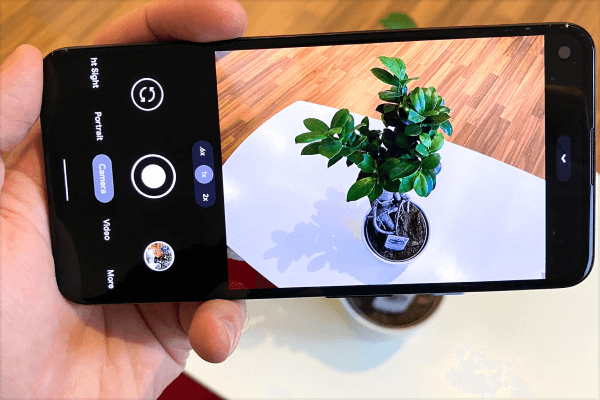
Image Source: tomsguide
Read what other people have to say, look for weird compatibility issues, and read those juicy user reviews. The DroidCam is one choice, but you also have the sleek IP Webcam and the flexible ManyCam. You feel like a kid in a candy store but with tech toys instead of sweets!
3.How to Set Up Your Android Phone
Let’s get that Android phone ready for video greatness! Get a cool camera app from the Google Play Store first. It’s like choosing the right clothes—you want something that fits just right! Check again to make sure that the app you want works with your Android device. Problems with compatibility are like having guests over without warning—it’s best to avoid them if you can!
Now, we get to the important part: changing those settings. It’s like making small changes to your favorite recipe to get the best food. First, make sure that everyone has all the rights they need. You don’t want your computer app to feel like it can’t do anything, do you? Take a look at the picture quality choices next.
You want everything to be very clear, like when you change the lens on a camera. Lastly, choose how you want to join. You can use USB, fast Wi-Fi, or even Bluetooth if you want to get fancy. It’s like picking a way to get around: pick what works best for you!
Also See: How to Wireless Charge Your Phone
4. How to Set Up Your Computer
Let’s use our computer to have fun now! First, let’s find the right matching program. Think of it as looking for the right person to dance with. There’s software out there ready to join your video adventure whether you use Windows, macOS, or Linux. Also, don’t forget about those annoying drivers—they’re like the backstage team, making sure everything goes smoothly behind the scenes.
Let’s connect your phone to your computer next. We want to make sure that everything fits together perfectly, like putting together a puzzle. You can choose the best method for you, whether using a reliable USB port, Wi-Fi, or even Bluetooth to sync. Also, if you choose Wi-Fi, make sure that both devices are connected to the same network. We don’t want them to play hide-and-seek, do we? The link between us should stay strong and steady, like a well-rehearsed duo!
5. Checking Out Your Setup
We should check our setup to see if it’s ready to shine like a star! Start by opening the camera app on your Android phone. It’s time to take the stage—the lights are on! Now it’s time for the backup dancers. Open up that computer software that goes with the movie. It’s kind of like setting the scene for the big show!
Let us now make sure that everything is running smoothly. Check that link and watch that live feed—it’s time for the show!
Finally, let’s make those choices even better so they work at their best. Change the frame rate and quality. We want everything to look and sound crystal clear, like a Top 10 hit! You’ve now made your Android phone a real camera star, so sit back, enjoy the show, and enjoy yourself!
6. How to Use Your Android Phone as a Webcam
Let’s get to the fun stuff now that your Android phone can also be used as a webcam. First, let’s get to know your best video chat apps. Your Android webcam is ready to join the fun with Zoom, Skype, or Google Meet. Like asking your best friend to a virtual hangout—the more people, the better!
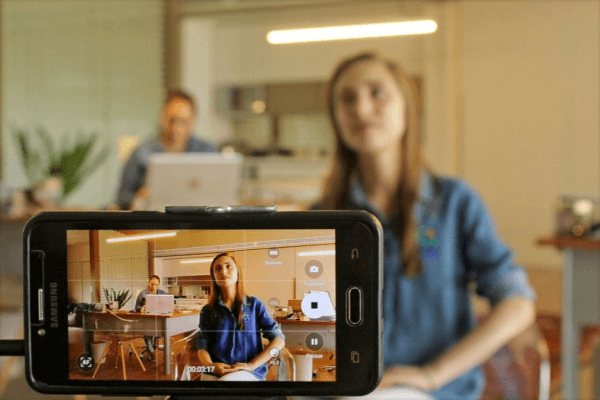
Image Source: fossbytes
Next, let’s add some extra pizzazz to make things more interesting. Check out those cool features in your webcam app. There are cool filters and flashy effects waiting for you. It’s kind of like putting sprinkles on your ice cream—it makes it taste even better!
Don’t forget the basics: for that clear video feed, make sure your phone is in the right place and the lighting is just right. We want you to look like a star, not a movie star! And don’t worry if you run into problems along the way, like annoying connection issues or audio/video sync issues! You can figure out what’s wrong like a professional spy. To solve it, take it one step at a time until everything fits together. Now, take over that imaginary world with your Android camera by your side.
7. How to Make the Most of Your Webcam Experience
To make your video game go from “meh” to “wow,” let’s give your setup some magic dust! First, you might want to get a tripod or stand for your phone. This will give your Webcam a solid base on which to stand. There are no shakes or wobbles here! Next, let’s talk about sound. Buying an extra microphone can make those tiny sounds sound like they’re from a studio. This is like going from a flip phone to a smartphone—a huge step forward!
Don’t be afraid to get your hands dirty while looking around for apps. Change the settings on a few different webcam apps until you find the one that works best for you. It’s like trying on different clothes until you find the one that really makes you stand out. With these tips, you’ll quickly become the talk of the World Wide Web. Feel free to show off your computer skills and make every video call a huge success!
Conclusion
Now you know how to make your Android phone a great webcam! After reading this step-by-step guide, you’re ready to go into the virtual world and play. Download those apps on your Android, and then start wowing people with your new video skills. Don’t forget that the trip may have been short, but the effect is huge! You are now ready to take on those video calls like a pro. Get ready for your Android video adventure! We hope that the question ‘Can I use my phone as a webcam?’ is answered.
![How to Use Your Android Phone as a Webcam [7 Ways] How to Use Your Android Phone as a Webcam](https://www.techspecs.info/blog/wp-content/uploads/2024/03/How-to-Use-Your-Android-Phone-as-a-Webcam-7-Ways-696x387.png)
