Often, Android phone users reach the stage where they start to face problems with their devices. More often than not, Android devices become slow and clunky. Their apps take a longer time to start and close. In addition to that, certain Android devices power down on their own while being used. In such a situation, buying a new device becomes vital for users.
But not anymore! Yeah, you don’t need to spend money on buying a new device. There are some effective methods you can apply to keep your phone up and running efficiently. We are sharing those methods here in this article. So, look no further! Dive deeper into this article to learn some ways to make your Android phone run faster and smarter than before. Let’s get started….
Table of Content
- Top 10 Tips To Make Your Android Phone Run Faster
- TIP NO. 1: Update Phone Software
- TIP NO. 2: Uninstall Unwanted Apps and Widgets
- TIP NO. 3: Disable or Limit Animations
- TIP NO. 4: Clear Cached Data
- TIP NO. 5: Disable Background Data Usage
- TIP NO. 6: Install Lighter Apps
- TIP NO. 7: Restart Your Phone Regularly
- TIP NO. 8: Change Your Wallpaper
- TIP NO. 9: Empty Your Phone’s Trash Folders
- TIP NO. 10: Factory Reset Your Smartphone
Top 10 Tips To Make Your Android Phone Run Faster
Here are some of the best tips to enhance your device’s performance and longevity at the same time. Read on!
TIP NO. 1: Update Phone Software
Android phones should be frequently updated with new features and security patches. Phone companies keep releasing new updates so that Android devices stay up and running. Not updating a device impacts the performance.
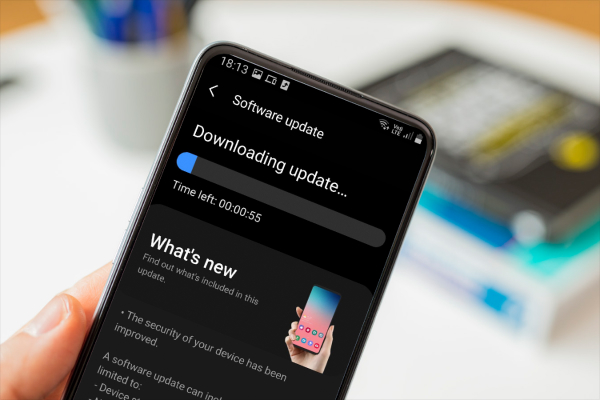
In addition, it increases the risk of security vulnerabilities that can jeopardize your data security and privacy triggers. It is crucial to keep your phone updated at all times. This way, you ensure your phone has the latest optimized features and bug fixes, leading to a better and faster experience than before.
Hence, follow these simple steps to update your smartphone manually:
- Launch the Settings app
- Scroll down the screen to look for the option System
- Tap System
- Hit the option System Update or Software Update to see if there are any Software updates available for the phone
- Tap on the Download button to start downloading the newest software version
- Finally, tap on the Install to install the updates
- Once the installation on the phone finishes, restart your phone to apply the updated version.
TIP NO. 2: Uninstall Unwanted Apps and Widgets
Have you checked how many unnecessary apps and widgets you have on your Android? Yes, even unwanted apps and widgets impact the phone’s performance. Some unwanted apps run in the background and slow down the phone’s processor.
Hence, without wasting any moment, take a look at the list of downloaded apps and identify which app you rarely use or no longer want to use. It is vital to keep mobile phones clutter-free to enable their high performance. So, uninstall all the apps that you don’t use to improve your smartphone’s speed and seamless operation.
Take a look at the following steps to uninstall unwanted apps:
- Go to Settings
- Tap on the option Apps
- Select the apps you want to delete
- Hit the option Uninstall
- Finally, tap OK to uninstall them and free up your phone’s storage.
If you want to delete pre-installed apps, you should follow the following steps:
- Open the Google Play Store
- Tap on your profile icon located in the upper right corner of the screen
- Search for the option Manage Apps and Device
- Hit the option Manage
- Mark the tickbox of each app you want to remove
- Navigate to the trash icon at the top right corner of the screen
- In the pop-up menu, tap Uninstall.
For deleting widgets from your device, follow the steps below:
- Look for widgets you want to delete on your phone’s home screen
- Tap and hold them for a few seconds
- Drag the widget into the Remove section to delete it permanently.
Pro Tip: If your Android phone suddenly starts lagging, delete the last app you downloaded. Then, check whether your phone’s speed improved. This will certainly help.
TIP NO. 3: Disable or Limit Animations
The first thing you should do while setting up your Android device is disable or limit animations. Turning off animations improves the battery performance. Also, it makes the device smoother and faster. Hence, follow these steps to limit animations when opening an app:
- Tap the build number in Settings
- Then, navigate to About Phone (7 times)
- This will enable the developer option
- Then, move to the Drawing section
- You will get three options: Window animation scale, Transition animation scale, and Animator duration scale
- Change their settings to speed up the interface like .5x
- Choose Animation Off
- Or you can reduce the scale to limit the animations.
TIP NO. 4: Clear Cached Data
The next thing you can do to make your Android phone run faster is to clear cached data. Clearing the cache data is vital to improving the phone’s speed and performance, freeing up space, and ensuring optimal functioning.
Clearing cached data will allow you to fix problems with your Android device, such as downtime, crashed apps, and more. Most importantly, the steps you need to take to clear cached data may vary, depending on the phone’s model. However, here are some general steps that you can follow to clear cache files. Take a look…
- On your Android device, navigate to the Settings app
- Scroll down the screen
- Look for Apps and tap the option
- Select the app whose cached data you want to clear
- Tap Storage
- Hit the option Clear Cache.
Other than this, you can clear the cached data for the device’s apps at once. Here are the steps you should follow to clear temporary files or cached data:
- Open the Settings on your smartphone
- Scroll down the screen to hit the option Storage
- Tap cached data
- Hit the option OK.
TIP NO. 5: Disable Background Data Usage
Presumably, you know that the apps on your device keep consuming data in the background. The apps using data when you are not actively using them can trigger lagging issues with the device. In such a situation, restricting or disabling background data usage becomes crucial. Doing so prevents the app from consuming data if you are not running them. This improves the overall performance of the phone by making its processor faster.
Follow these steps to disable background data usage:
- Head over to your smartphone’s Settings app
- Tap Apps
- Select the app whose background data you want to disable
- Turn off or toggle off the option Background Data.
TIP NO. 6: Install Lighter Apps
Devices with lower RAM capacity tend to slow down more frequently compared to the ones with heavy RAM. If your Android device has a RAM capacity between 1 MB and 3MB, consider installing the lightweight versions of the app. This is because heavy applications impact the performance of the phone.
You can explore the lightweight counterparts of many popular apps. Their major advantage is that they use less storage and require fewer system resources to function. For instance, you can choose the lite version of the Facebook app that needs less than 1MB of storage on your phone. It works better even with a slow network speed.
TIP NO. 7: Restart Your Phone Regularly
If you frequently encounter problems with your device, then restarting your phone can help resolve the issue instantly. Restarting the Android device not only fixes glitches but also makes the device run faster. Restarting the phone can fix many problems with the Android device.

This is crucial for boosting speed, strengthening security, updating software, and implementing bug fixes. Therefore, it is advisable to make it a habit to restart your phone once or twice a week. Your device will consistently operate with enhanced smoothness and speed.
Here are the steps to follow in order to restart your Android smartphone:
- Press and hold the Power button for a few seconds
- Drag the slider displayed on the screen to turn off the device
- Wait for a few seconds
- Again, press and hold the Power button
- Release the button quickly when you see your phone’s logo.
TIP NO. 8: Change Your Wallpaper
Have you created a video wallpaper for your Android device? If yes, then change the wallpaper ASAP. This is because a video wallpaper can negatively affect the performance of your Android phone. Video wallpapers are more taxing on the hardware. Hence, it is advisable to change it to a still image, which does not degrade the phone’s speed in any way.
TIP NO. 9: Empty Your Phone’s Trash Folders
The next thing that you can do to keep your Android device up and running is to empty your phone’s trash folder. This is a vital step to improve the phone’s speed. It is worth noting that if your phone’s free storage space goes below 10%, its speed starts getting compromised.
And yes, know that the file folder is not the only place where your deleted components are stored. There are many trash folders in your Android phone, including Google Photos, Gmail, OneDrive, DropBox trash folders, etc. Hence, it is crucial to keep emptying them to make your Android phone run faster.
Here are the steps to delete components from the File Manager Trash Section:
- Search for the File Manager on your Android device (Files, My Files, or File Manager)
- Tap the hamburger icon and scroll down the screen to choose the option Trash
- Hit the option Trash
- Then, navigate to Categories> Recently Deleted
- Tap the option All Items followed by Delete
- Select the option Delete All to delete images, videos, documents, and other items stored there.
Follow these steps to permanently delete trashed files from the Google Drive app on your Android phone:
- Open your Google Drive App
- Select the option Trash from the Google Drive menu
- Then, select Empty Trash>Delete Forever to delete complements stored in the trash section permanently.
TIP NO. 10: Factory Reset Your Smartphone
A factory reset is the last resort to speeding up your Android phone. This will clear every redundant thing from your device. However, it is vital to know that factory resetting also clears other important things, including photos, apps, wallpapers, libraries, messages, etc. Hence, it is imperative to enable the backup of your device before starting the factory reset process.
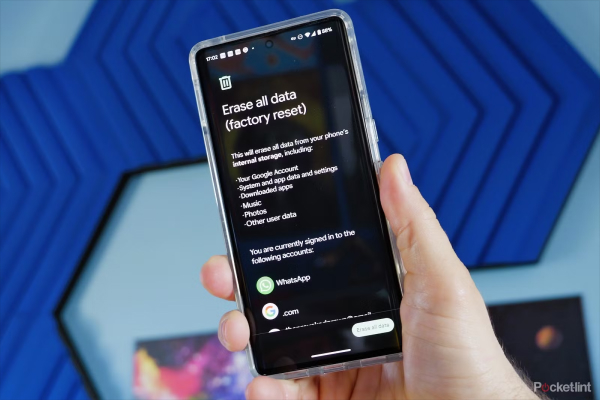
Pro Tip: On most Android devices, you can reset the phone through the Settings app. However, if you do not find the factory reset option there, you can start factory resetting your smartphone through the volume and power keys.
Follow these steps to initiate the factory resetting of the smartphone:
- Open your smartphone’s settings
- Tap System>Advanced
- Then, select Reset Options
- Tap the option Erase All Data
- Provide your password, PIN, or pattern if required
- Select Erase All Data again.
This will erase all your Android phone’s data to set up your device. Now, you can restore your backed-up data to enable the smooth functioning of the device.
Putting it all together…
So, these are the top 10 tips you can follow to make your Android phone run faster and better. These solutions can help you get rid of numerous problems associated with your device, including lagging, slowing, etc.
Other than these tips, there are numerous other ways to ensure your smartphone’s longevity and high-end performance. Keep your device away from exposure to direct sunlight and extreme cold weather. If your phone is exposed to extreme temperatures, you should turn off the device for 10 minutes. Your phone will gain its normal functionality again.
Happy Fixing… 

